We understand that collaborating on decision models is how you impact your business in a real way. We built Nextmv Console so that non-engineers could have insight into your custom decision apps and help manage and improve them as well.
Nextmv Cloud account
Before you can do anything with Nextmv, you must sign up for a free Nextmv Cloud account. This account grants you access to Nextmv Platform among other things. The web app from which you create the account we call Nextmv Console, or Console.
Console provides a user interface for performing various actions within Nextmv Cloud. With Console, you can create and manage applications, run experiments, manage API keys, invite others to your team, and more. It also provides visualizations of your routing-based runs and access to demos of apps in the Nextmv Marketplace.
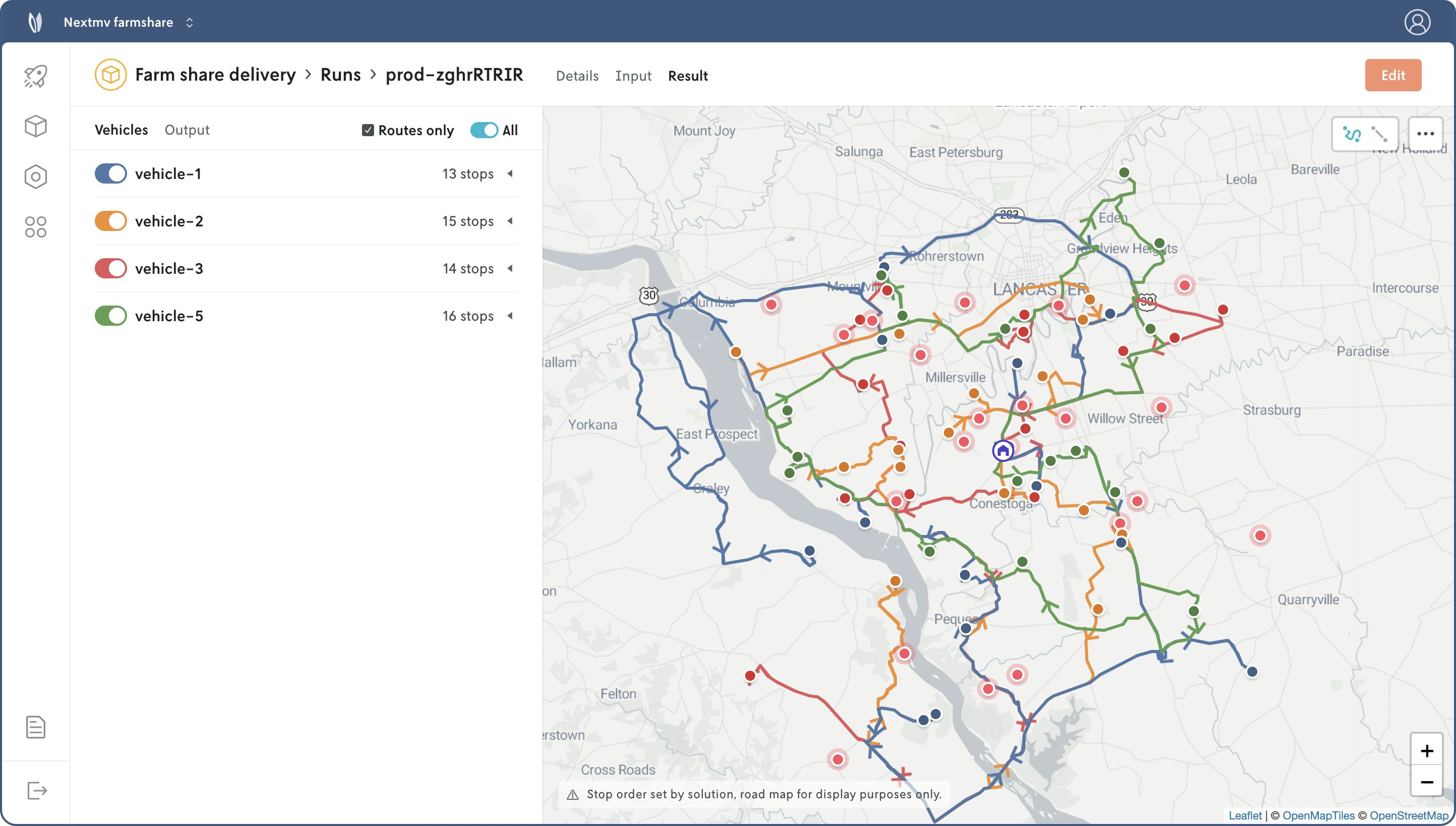
Teams
When you create a Nextmv Cloud account you are made the root user of your account (the owner). You can invite other people to your team if you choose to. Whenever someone joins your team they will get access to all the features you do. So for example if you have a paid Nextmv account and you invite someone to your team, they will have access to all the same paid features that you have.
This team feature access is managed with API keys. When you sign up for an account an API key is autogenerated for you. You can create up to three API keys for your account (and you can remove, disable, and enable API keys as needed).
If you invite someone to your team and they accept, when they switch their account to your team context, they will have a different API key to use for your team. Each team member will have their own unique API key for your team, and they will be able to create and manage up to three API keys for their team account. Likewise, if you join another team, you will have a different (and unique) API key for that team account.
There is no limit on the number of teams you can join or the number of people you can invite to your team. For more information on managing teams, see the Nextmv Teams reference.
Apps
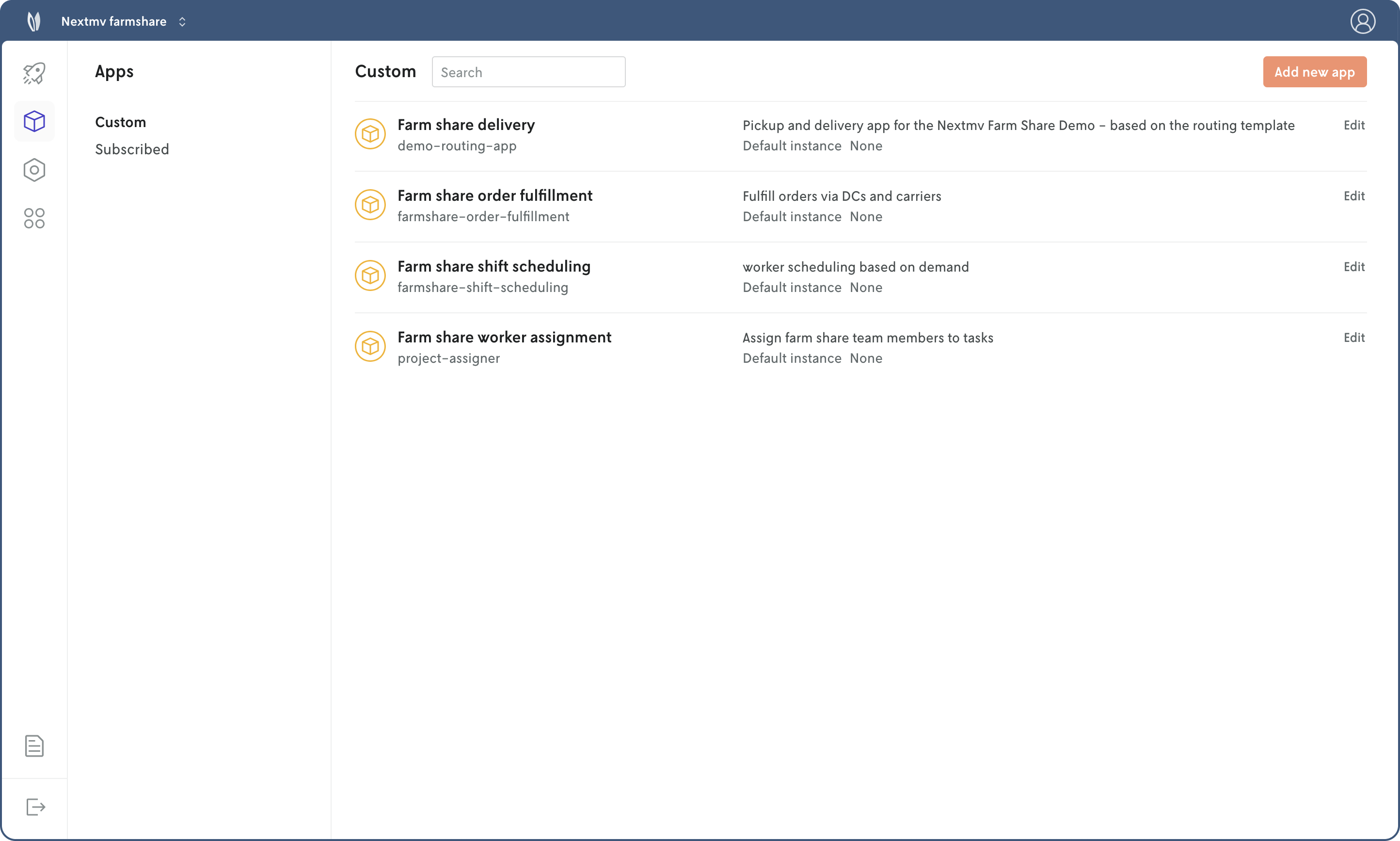
You can view your apps in Console by going to the Apps page in the main sidebar navigation. Your custom apps will load by default, to view your subscription apps click on the Subscribed link in the sidebar. Click on any app in the list to view that app’s details.
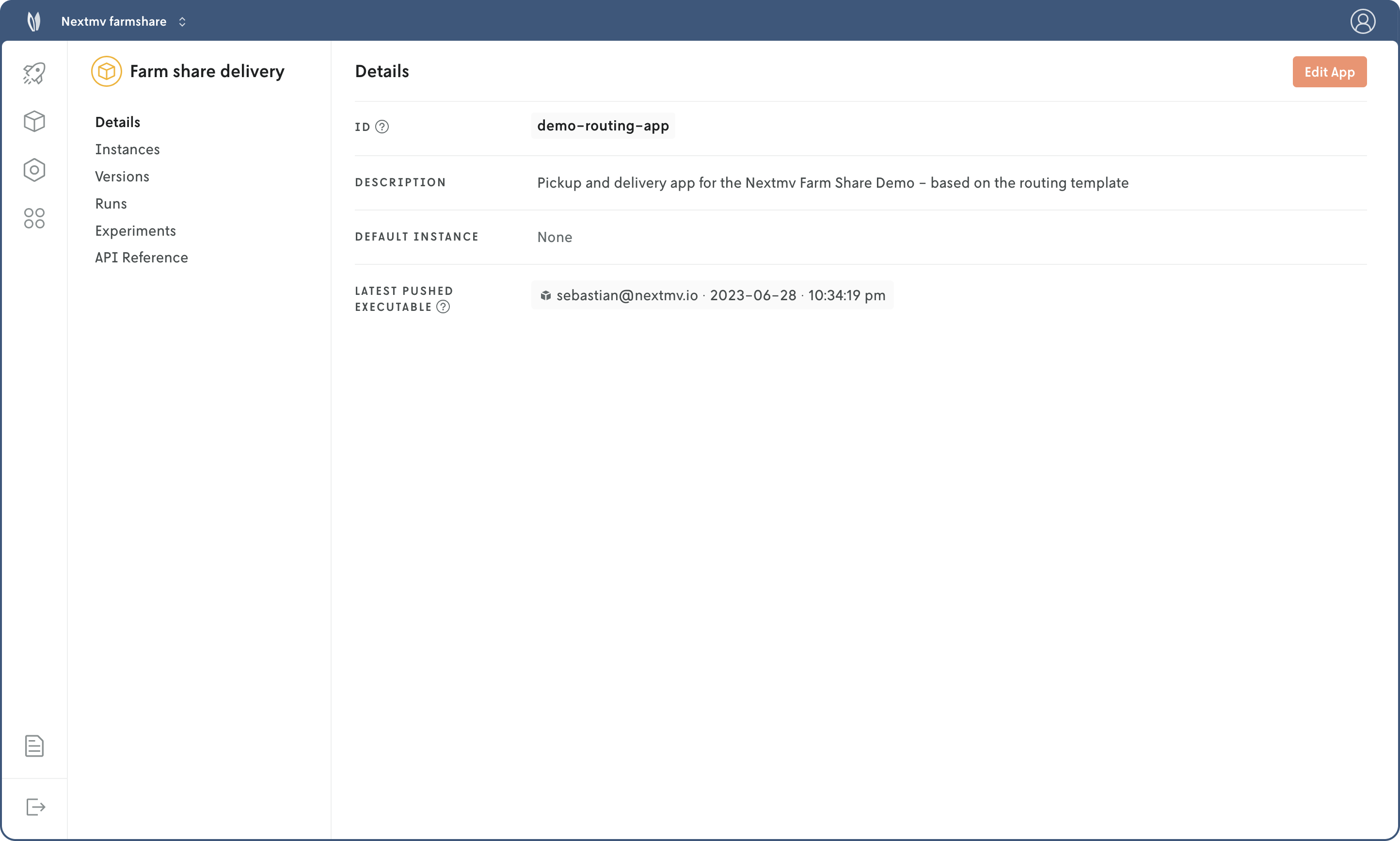
Each custom app has a section to manage versions, instances, and experiments. A subscription app will have a section to manage instances, but no versions or experiments. In these sections you can view what you have created, see the details for each, and create new versions, instances, and experiments. The Experiments section also contains a place to view and create new input sets to use for experiments.
The Runs section contains the run history for your application. You can click on any run to view the details of that run. The details view will contain the input, output, and run metadata. If the run failed, any returned error messages will be displayed in the metadata view. If it’s a run from an app that uses the nextroute output schema, a visualization of the run result will be rendered. Otherwise, the returned output JSON will be displayed. If the input or output file is too large to render, there will be a link to download the JSON file.
The API Reference page documents the available endpoints for your app with an interactive Swagger component. For more information on the available API endpoints for your app see the API reference page.
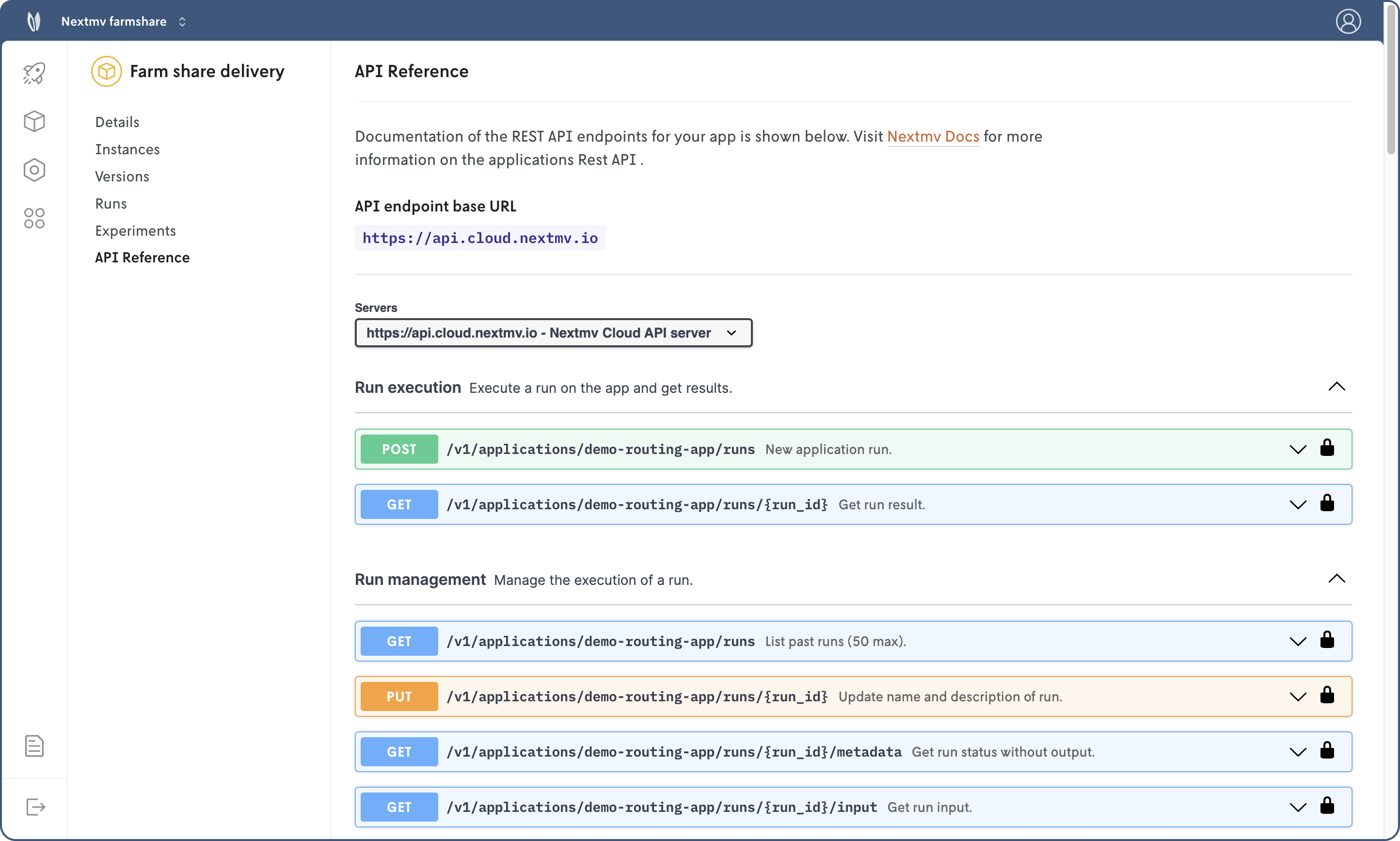
For more on managing applications, see the Custom apps reference page and Subscribed apps reference page.
Experiments
In each app’s details view there will be an Experiments section. When you click on that page a subsection will appear that lists Batch, Acceptance, Shadow, and Input Sets. Clicking on each of these pages will list the experiments or input sets created for that app. To view the details of any experiment (or input set) just click on the name in the list.
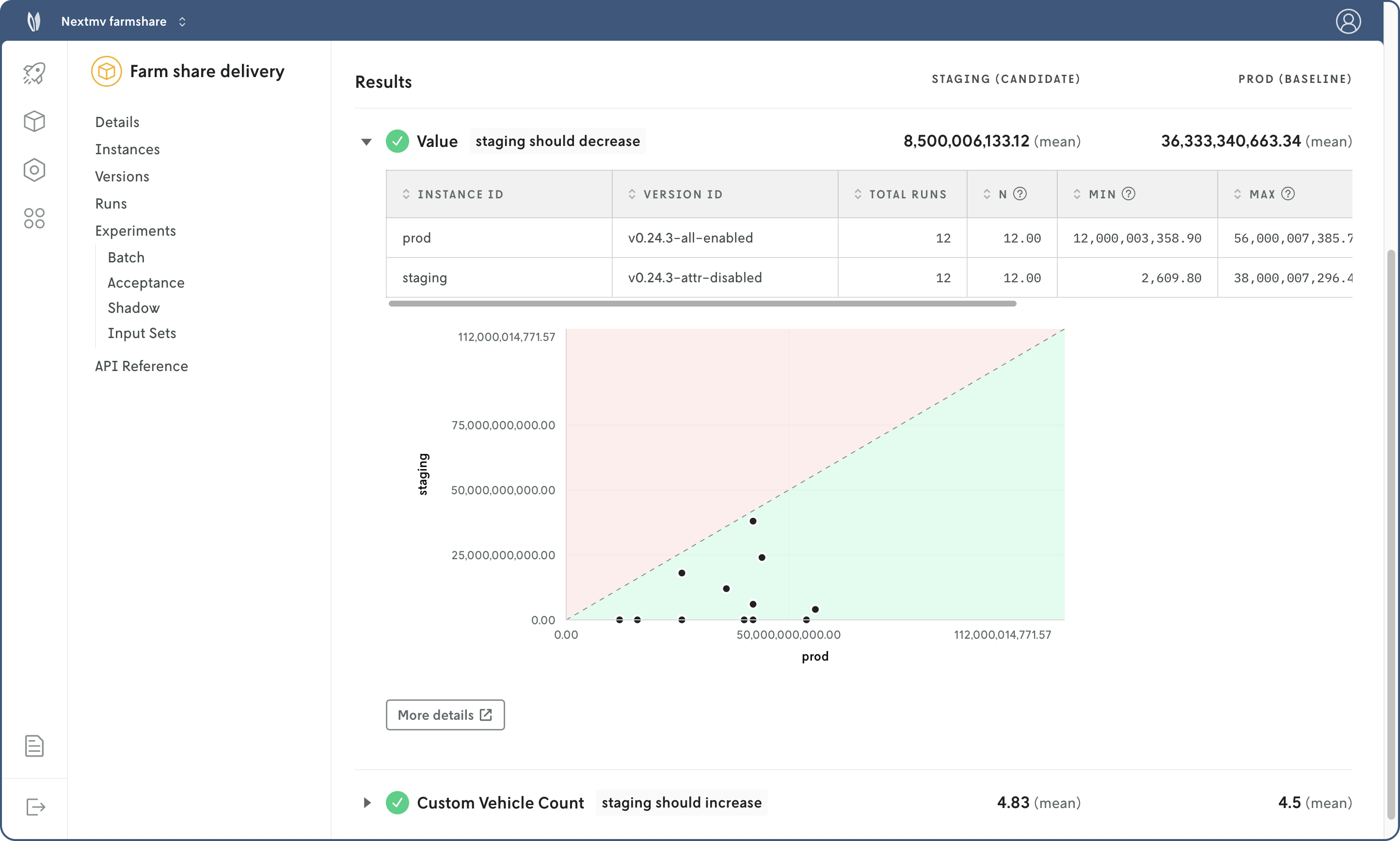
Experiments can be created and managed via Console or Nextmv CLI, with the exception of Acceptance tests, which can only be created and managed from Console. View the Experiments reference section for more information on creating and managing experiments.
Nextmv Marketplace
The Nextmv Marketplace contains published apps that can be subscribed to by anyone with an active plan or on a free trial. Marketplace apps solve domain-specific problems like routing or scheduling and offer different constraints that allow you to customize the app to your business needs without having to customize code.
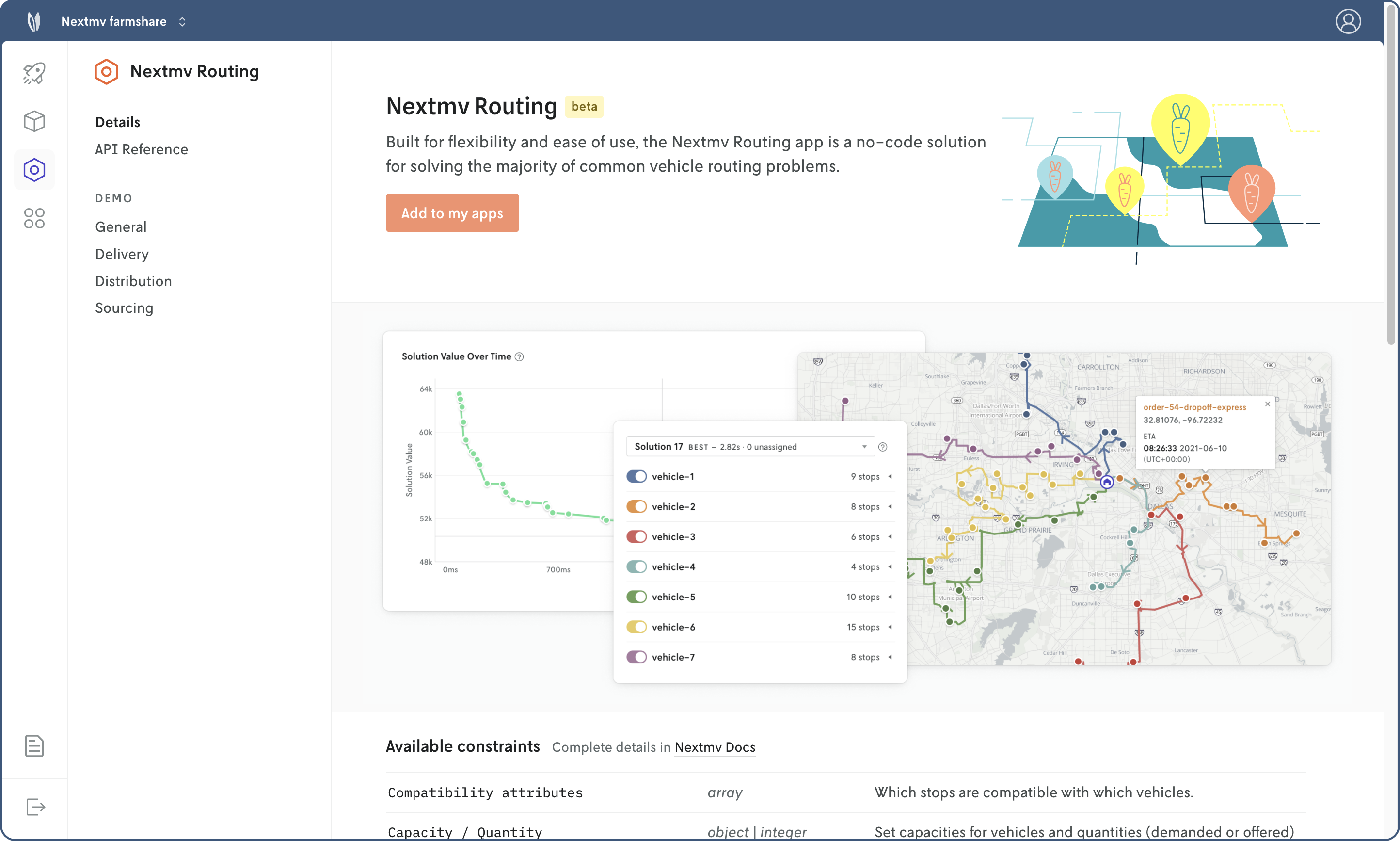
The Nextmv Marketplace can be accessed with from Console or Nextmv CLI. For more on creating and managing subscription apps, visit the Subscribed apps reference page.