Welcome to the latest edition of the monthly release roundup! Dive right into new SDK and Nextmv Cloud features.
SDK: New warm starts feature
What does the warms starts feature do?
The warm starts feature uses a static expander to allow users to begin a search with a feasible solution.
When should I use warm starts?
Warm starts can be a helpful way to interact with the solver in a number of scenarios. Here are two examples:
Providing direction. Do you have insights about the problem structure that you want to pass through to the solver? For example, do you know that the solution is likely to need 10 vehicles? Or that one vehicle is likely to service a certain region of stops?
Replanning. Do you need to slightly alter an already optimized solution? For example, if you’d like to add stops to routes that were already created, using a warm start can give the solver a feasible state to start the search.
In both of the cases, you can pass a feasible solution through at the root state to warm start the search.
How can I get started with warm starts?
Reach out to us to get started with the SDK routing engine
Nextmv Cloud: New compatible features toggle for the Onfleet integration
What does the compatible features toggle do?
While setting up the Nextmv Onfleet integration, you can choose which compatible fields you would like to automatically parse when converting an Onfleet task into a Nextmv stop and an Onfleet worker into a Nextmv vehicle. By default, all compatible fields are automatically parsed by the integration.
When should I use the compatible features toggle?
Do you enter ad-hoc Onfleet tasks (that are assigned to workers) after a route has been optimized? In that case, you may want to disable automatic parsing of ‘activeTask’ to avoid any errors when translating to Nextmv’s backlog.
How do I get started with the Onfleet integration?
Get started on Nextmv Cloud with a free account and trial the Nextmv Onfleet integration.
Nextmv Cloud: Updated visualization with vehicle start locations
Get a more complete view of your vehicle’s route with the addition of the vehicle start location to the map. Now you can see exactly where your vehicle starts with a handy little car icon.
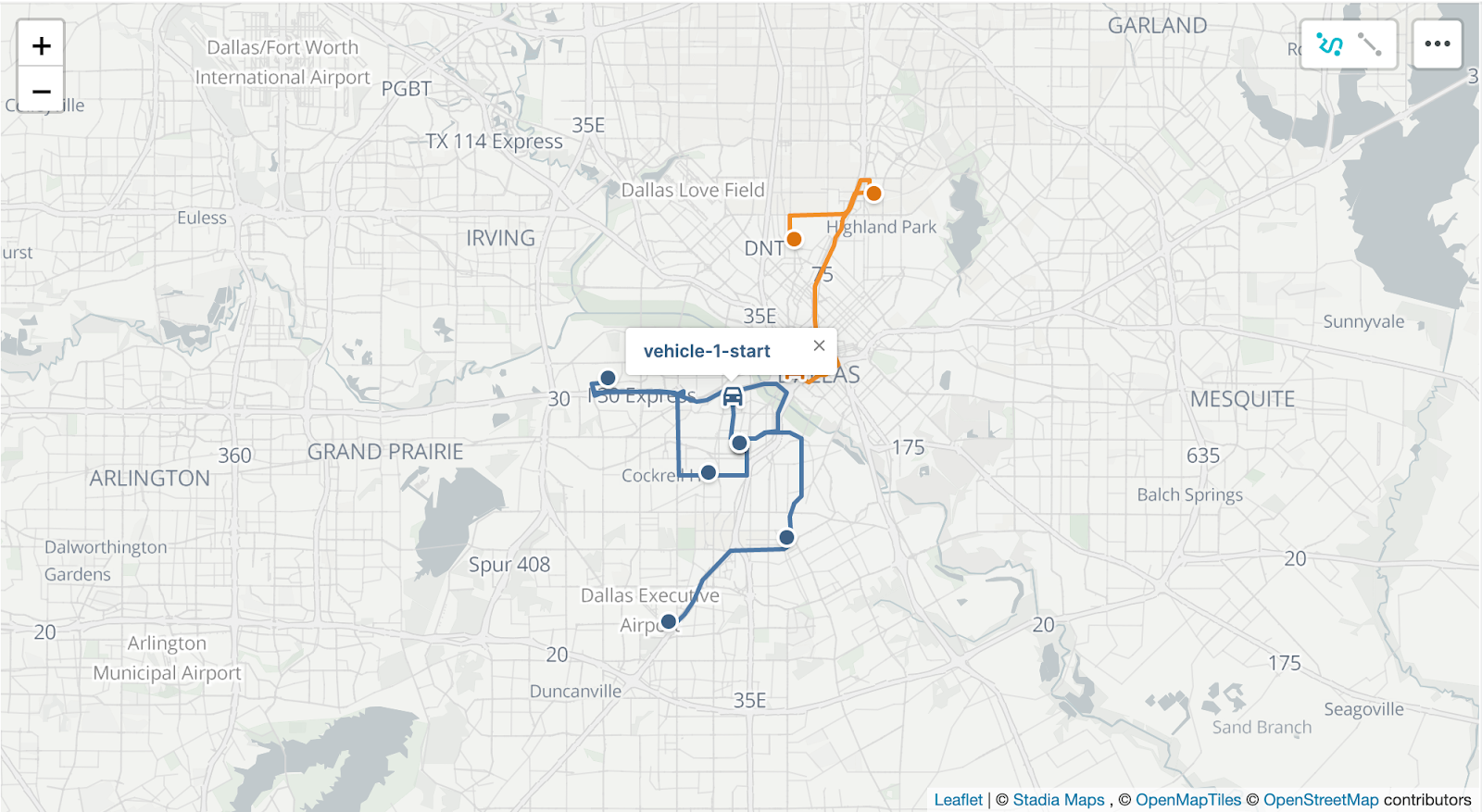
Get started on Nextmv Cloud with a free account
SDK and Nextmv Cloud: New `elapsed_seconds` field
The elapsed_seconds field denotes how long it took the solver to find a givensolution. There has always been a field called elapsed that was easy for a human to read (e.g., 72h3m0.5s), but more difficult for machines to parse. This new field provides this duration in total seconds, making it easier for other systems to immediately understand how long it took the solver to find a solution.
SDK and Nextmv Cloud: New limit definitions
There are a few types of limits that can be set when configuring the Nextmv solver. Previously, limit durations were set to 0 by default, and a limit duration of 0 was interpreted as unlimited. In the new definition, we've updated the meaning of 0 to be 0 rather than unlimited. As a result, we have also updated the default value to 10s to avoid breaking behavior for users relying on the default.
Get started
Sign up or log in to Nextmv Cloud and try the Onfleet features out today!
Ready to get started with the SDK routing engine? Want to learn more about other use cases? Contact us to chat with our team.











